RamBase client overview
Diagram of a Runtime UI context of an Application
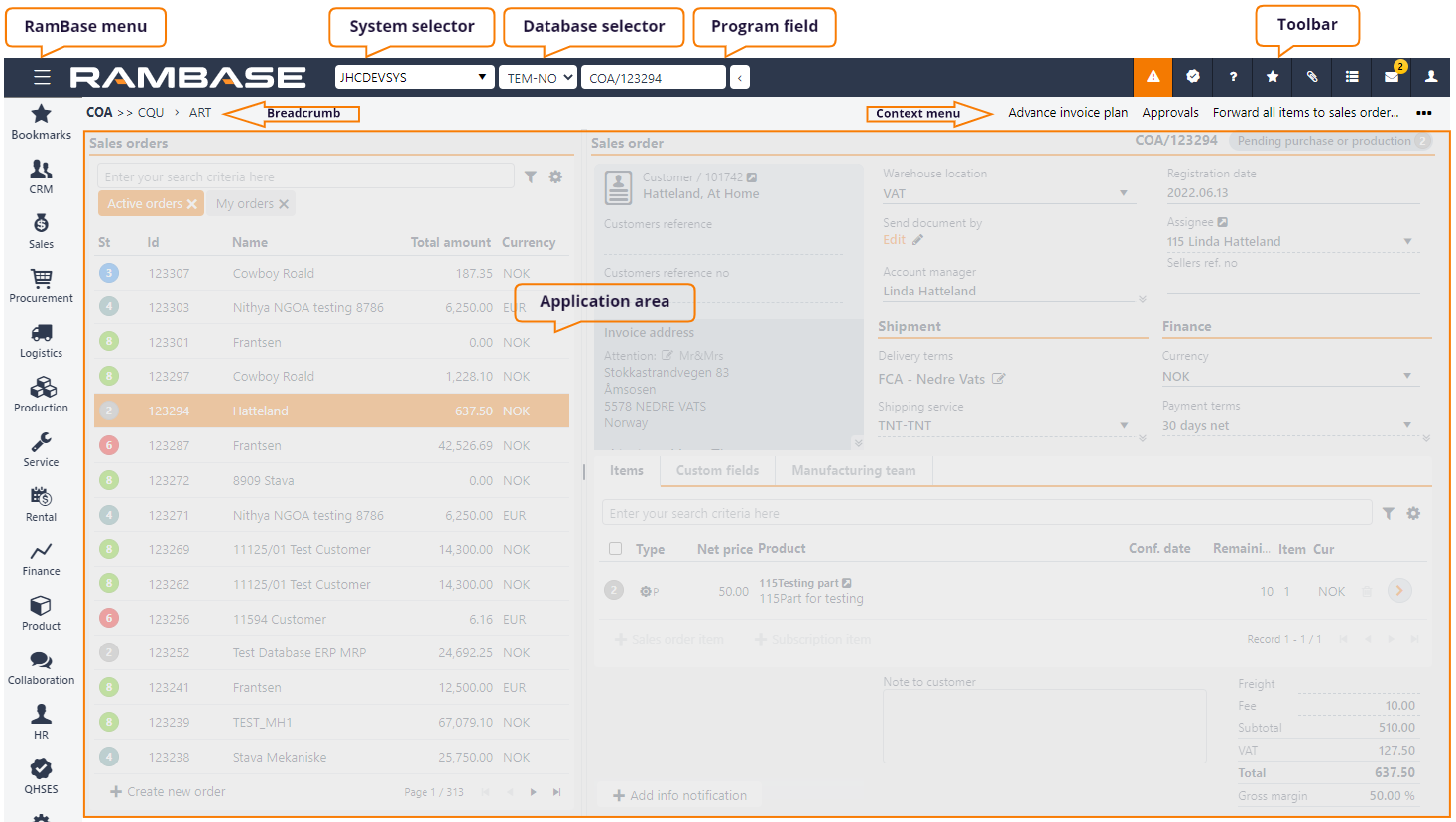
RamBase menu
RamBase menu | 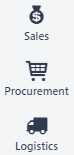 | The main menu of the RamBase client is located on left side of the page. From here you can navigate to all applications available for the user you are logged in as. To navigate to an application first select the module, then sub-module and then application. Available applications are controlled by permissions for the logged-in user. |
System selector | 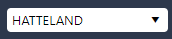 | The system selector shows which system the user is currently working in, and if the user have access to more than one system (for instance a separate test system for RamBase). |
Database selector |  | Some companies have several databases, which this selector allows the user to choose between. |
Program field |  | When you get more familiar with RamBase you might find it quicker to navigate via the programline than having to lookup applications in the RamBase menu. The program field allows quick access to applications and documents. For example, if you want to navigate to the Sales Order Application, you can type the shortname term: COA in the program line and press enter. |
Context menu |  | The context menu lists the different actions that can be performed on the current document/application. Clicking the three-period icon will reveal further options. The amount of options are restricted by the admittance level the user has. |
Breadcrumbs | 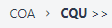 | Breadcrumbs are used for easy navigation back and forth in the workflow. As oppose to the usual perception of breadcrumb solutions, RamBase is a historical navigation breadcrumb - not a hierarchical one. The image illustrates that you went from COA to CQU application. Not that CQU is a child of COA. |
RamBase Toolbar
 | Open QHSES: Three options for the user. 1) Link to My QHSES issues. 2) Create QHSES issue for a given context/application. 3) Create QHSES issue |
 | Open help: 1) Online help will send the user to RamBase Knowledge Center, where the user can search and read user documentation. 2) Service desk will send the user to the RamBase service desk where any support issues can be registered and handled. 3) Shortcuts will send the user to an overview over all keyboard shortcuts in RamBase. |
 | Bookmark: Lets the user add a bookmark with the possibility to add it to a specific folder. Also link to the Bookmark Manager. |
 | Open File manager: Opens the filemanager which will display files concerning the current document, personal files and company files. |
 | Open Task: 1) Link to My active tasks. 2) All tasks for a given document/application. 3) Create a new task for the current document/application. 4) Start process for the current document/application |
 | Open internal message list: Inbox: takes you to the internal message list. Send as IMS: send an internal message to a RamBase user. The message will link to the current document. Send link by email: send an email containing a link to the current document. |
 | Open Account settings: Account settings for the logged in user. Possibility to set system, theme, language, regional format, print group and print configuration |