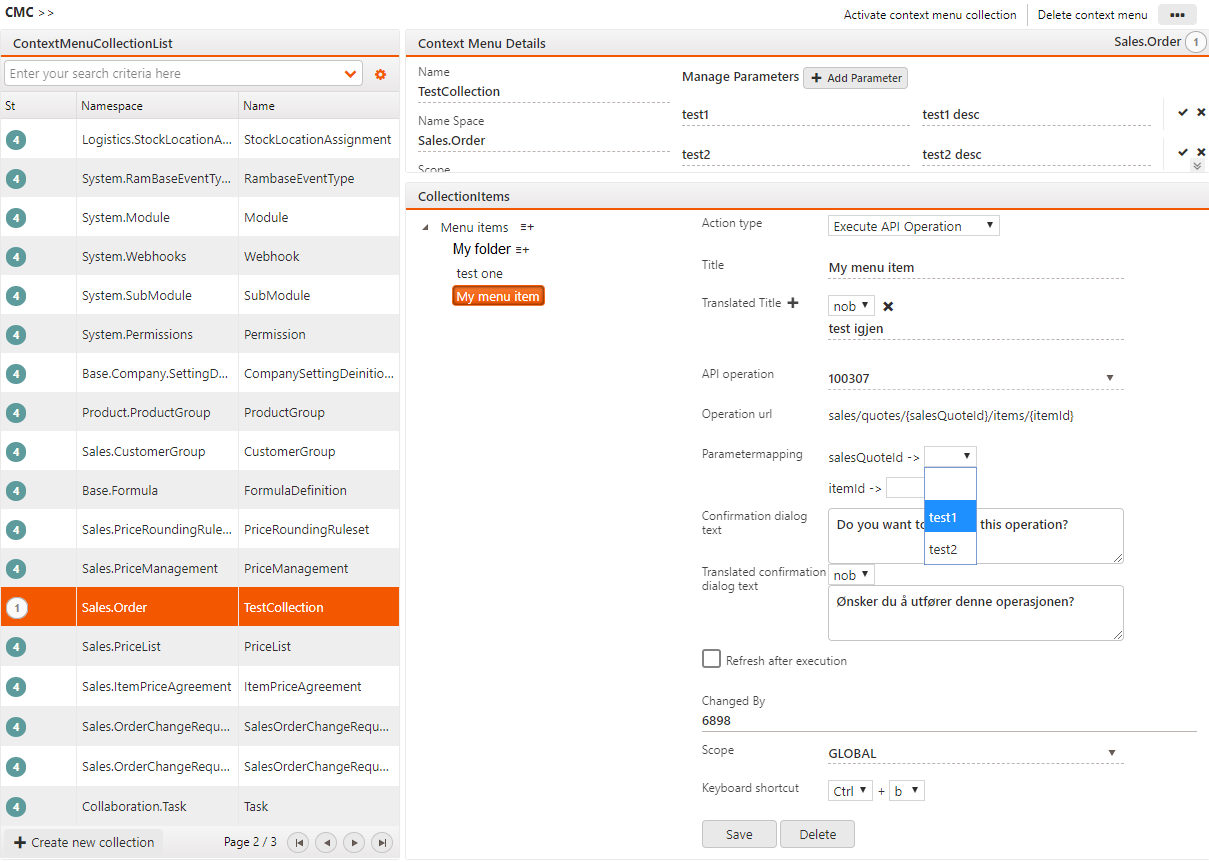Context menu items
Menu items are created in the CMC application. Each menu item needs to belong to a menu collection. A menu collection can then be included in a RamBase application via the app editor.
Select an existing menu collection or create a new collection. Start adding menu items by clicking on the plus icon next to the menu items tree view. You can select between 6 different action types (menu item types):
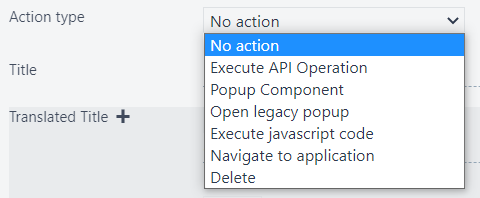 |
|
Properties
Parameters: If the operation depends on parameters, you need to include the parameters under Context menu details and map the parameters between the collection and the menu item.
Confirmation dialog text: Present a confirmation popup before executing the operation.
Target application: Name of the component/application to open/execute.
Restrict menu item: Specify an access rule or API operation to be used as permission control on the menu item.
Keyboard shortcut: Select a key combination that will execute the menu operation.